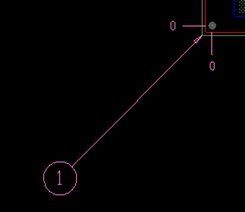With the 16.6 Allegro PCB Editor release, custom text can now be specified for any dimension value using the optional Text field located in the Options Panel. If the entered text is specified in the Text field, it will override any computed or specified entries in the Value field. You can also use the following format strings in the Text field:
- %v when entered in the text field will be substituted by the computed dimension value
- %u when entered in the text field will be substituted by units of IN or MM
- To use a % character without special meaning in the text, use %%
If you enter the value 34.00 in the ‘Text’ field, it overrides the computed value of 4.43: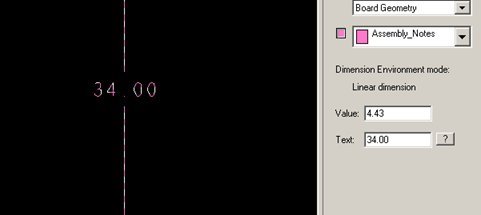
If you enter “length is %v %u, the resulting dimension value includes the prefix ‘length is’ before the computed value of 2.04. The suffix ‘IN’ is included as a result of adding %u to the text string: 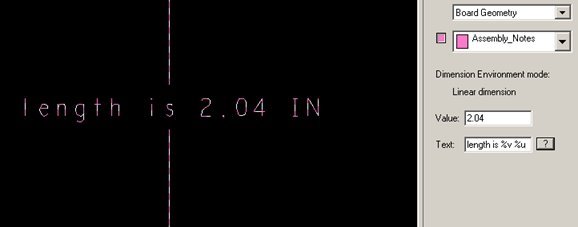
Leader Lines: Leader line dimensions can now have optional text associated with them. If text is not desired, leave the text field blank. Entering text such as 'This is leader text' would result in:
<------- This is leader text
%n – add to text string if additional rows of text is desired
Example: 'This is line 1%nthis is line 2’
<------- This is line 1
this is line 2
Balloon Dimensions: Instance parameter support is now available for balloon leaders. This allows different types of balloons (circles, squares …) to be used in the same design.
Open an Allegro PCB Editor .brd file where you see some dimensioning and a balloon leader. Select Manufacture – Dimension Environment – RMB – Instance Parameters … (this step changes the circle balloon leader to square). Select the balloon circle. The ‘Instance Parameter’ form appears after the selection is made; click the ‘Balloons’ tab, then change ‘Type’ from ‘Circle’ to ‘Square’.
Override to square: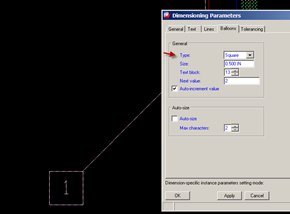
In the next few steps, we will override the dimension values with a combination of value and text strings. Add the word ‘TYP’ after the dimension 2.37. Select Manufacture – Dimension Environment – RMB – Change Text. Select the value ‘2.37’. Enter ‘%v TYP’ in the ‘Text’ field, then click ‘Enter’ or ‘Tab’: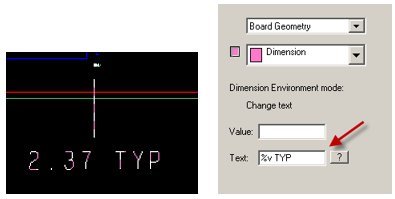
Change the value 5.32 to 5.32 IN. Use the ‘Change Text’ command as you did in the above step. Select 5.32. Enter %v %u in the ‘Text’ field, then click ‘Enter’ or ‘Tab’. Add the prefix ‘my dimension’ when using the Linear Dimension command. Change the dimension command to Linear Dimension. Enter the text ‘my dimension %v’ in the ‘Text’ field.
Select the bottom edge of the board outline: 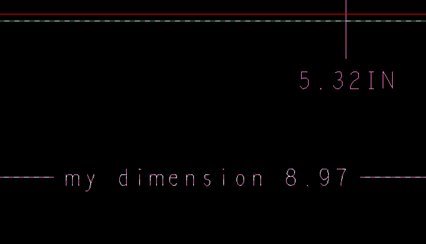
Add a leader line with a 2 row text string. Manufacture – Dimension Environment – RMB – Leader Line. Enter a text string in the ‘Text Field’; ex – line 1 text%nline 2 text.
Make a LMB pick anywhere in the design to add the leader line: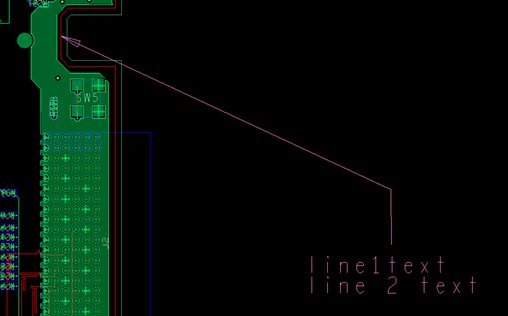
As always, I look forward to your comments!
Jerry “GenPart” Grzenia